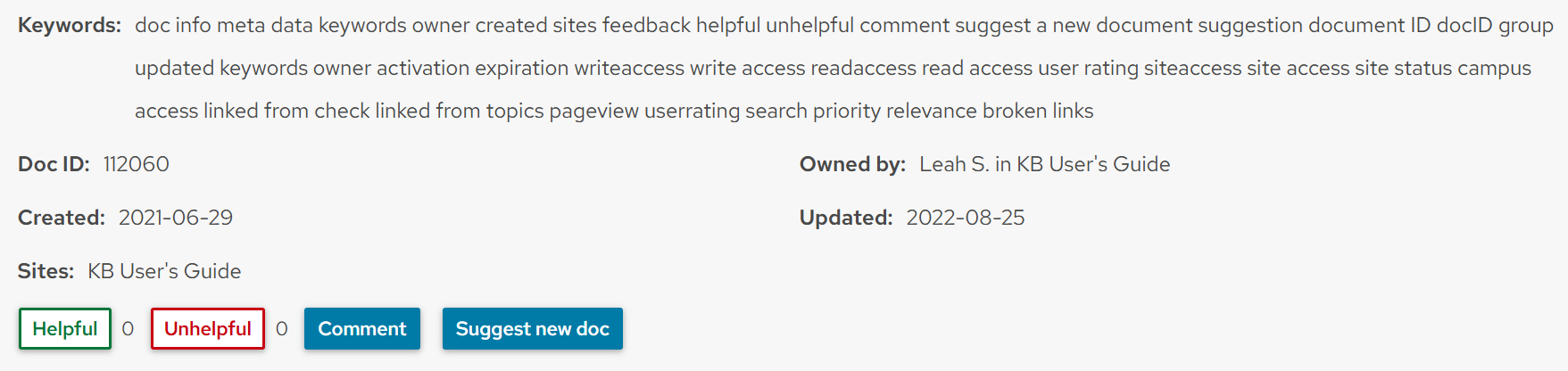KB User's Guide - Documents Tab - Document Information Table Live Site
Live Site
The image below shows an example of a Document Information Section at the bottom of a document on a KB Live Site.
Attributes
Keywords: Document keywords are seen in this field. They can be comma separated.
Doc ID: Displays the document's unique identification number.
Owned by: External live site shows the first name and last initial of the document owner, followed by the owner's Group. The Internal live site shows the document owner's userID that is hot linked. If you click on the hotlink, it will trigger an email to the document owner.
Created: Displays the date and time the document was created.
Updated: Displays the date that the article was updated.
Sites: Displays the sites that are sharing this document.
Feedback: Article consumers can +1 or -1 an article. KB Group Admins can make data driven decisions about their content based on data collected in the KB Admin Tools.
-
Helpful - This button gives the article a +1 and displays the total number of +1
-
Unhelpful - This button gives the article a -1 plus, an opportunity to express your feedback to the document owner. This message will appear:
Thanks for your feedback. Please tell us why this page is unhelpful so we can better improve. Click on the "tell us why" link leads to a feedback form.-
Note: To learn more about helpfulness scores, please read KB User's Guide - Stats Tab - Docs by Helpfulness Link and Scores.
-
Note: If a user accidentally gives a document a +1 or a -1, the user cannot retract their score.
-
-
Comment - This button opens the Feedback form in which comments can be related to the document owner and Group Space Admin.
-
Suggestion - This button opens a feedback form in which comments can be related to the document owner. The feedback form allows for keyword/ or content suggestions. Document owners will receive an email referencing the exact document, in addition to the user feedback.
KB Admin Tools
There is additional content in the KB Admin Tools document information table. Open a document in read-only mode and scroll to the bottom of the document.

Attributes
Keywords: Document keywords are entered in this field. Can be comma separated.
Owner: Shows the owner's full name plus their NetID and domain name.
Activation: Displays date document was activated.
Expiration: Displays date document will expire.
WriteAccess: Shows WriteAccess restriction.
ReadAccess: Shows ReadAccess restriction.
SiteAccess: Shows the KB Sites in which this document can be viewed.
CampusAccess: Shows the specific CampusAccess restriction
Linked from: Clicking on this button will display the title of the document and document ID where the document link is found. Example: "Testing Doc (20499)"
Topics: Displays topics to which this document is assigned.
Group: Displays what group owns the article.
Created: Displays the date the document was created, plus the First, Last and email of the person who created the document.
Updated: Displays the date the document was updated, plus the First, Last and email of the person who created the document.
PageView: Displays the number of views on the internal versus the external site, including the year.
Show views graph button: Clicking on this button will lead to a helpful graph that displays the internal and external views by month and year.
User Rating: Displays total number of Helpful and Unhelpful ratings, plus the year.
SearchPriority: Displays search priority; Top, High, Normal (default), Low, Exclude from search.
Relevance: Displays document Relevance of which groups can view document.
Broken Links: Clicking this button will display "No broken links found". Broken links will yield, "Link URL: https:www.linkname.com
Link text: Read this link link text".