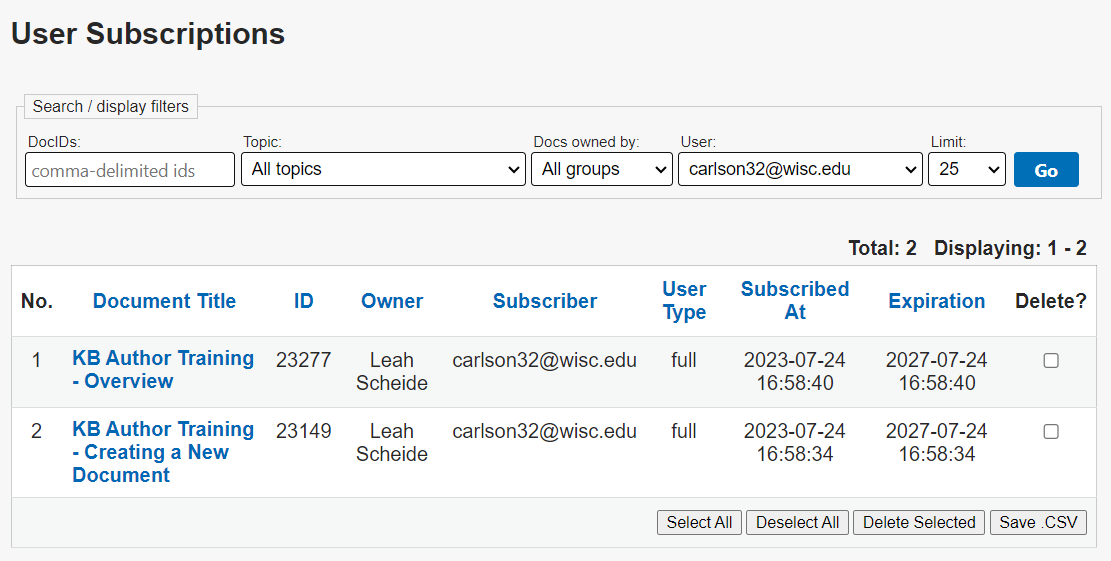Topics Map > General Info
KB User's Guide - General Info - Subscribe to Changes
Subscribe to Internal Documents
Authenticated users (e.g. those who sign into a KB live site with their campus credentials to view documents) are able to subscribe to a specific document and receive a change notification via email. This email will notify you when a "major" change is made to a document.
- Note: Whether or not a change is marked as "minor" or "major" is controlled by the author via a setting on the document edit screen.
How to Subscribe to Document Change Notifications
The Subscribe to changes button is at the bottom of a document when viewing from the live site. If you are not currently logged into the KB or another campus application, you will be directed to log in with your campus credentials upon clicking the button. If you are successfully authenticate, you will be subscribed to future change notifications.

A confirmation page will indicate all documents to which you have subscribed. The resulting page also allows you to unsubscribe with one click, document by document. The image below is that of a confirmation page that you have successfully subscribed to Document 22302, "Creating Table of Contents (TOC) with a KB page using jQuery"

To unsubscribe, click on the Unsubscribe link in the far right column of the table. A message will appear verifying the removal of your subscription. The image below shows that you have successfully unsubscribed and shows your remaining subscriptions.

Accessing Subscriptions via the Settings Tab
Those with access to the Settings Tab may see their user subscriptions:
Navigating to KB Admin Tools > Settings tab > Subscriptions link will lead you to the User Subscriptions screen.
From here you may search your subscriptions by filtering by:
- Document ID numbers - enter Document ID number, comma-delimit multiple Doc ID numbers
- All Topics - displays that KB Site's topics in a dropdown menu
- Docs owned by group - select from All groups, My group, Other groups from the dropdown menu
- User - select a specific user and display his/her subscriptions
- Limit - Adjust the limit of subscriptions displayed, defaults to 25 but goes up to 2000
You may also save the displayed subscription list as a .CSV file.