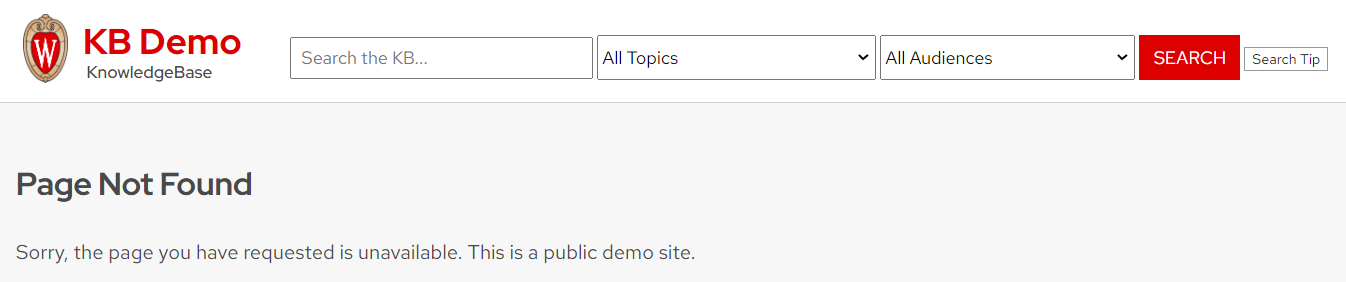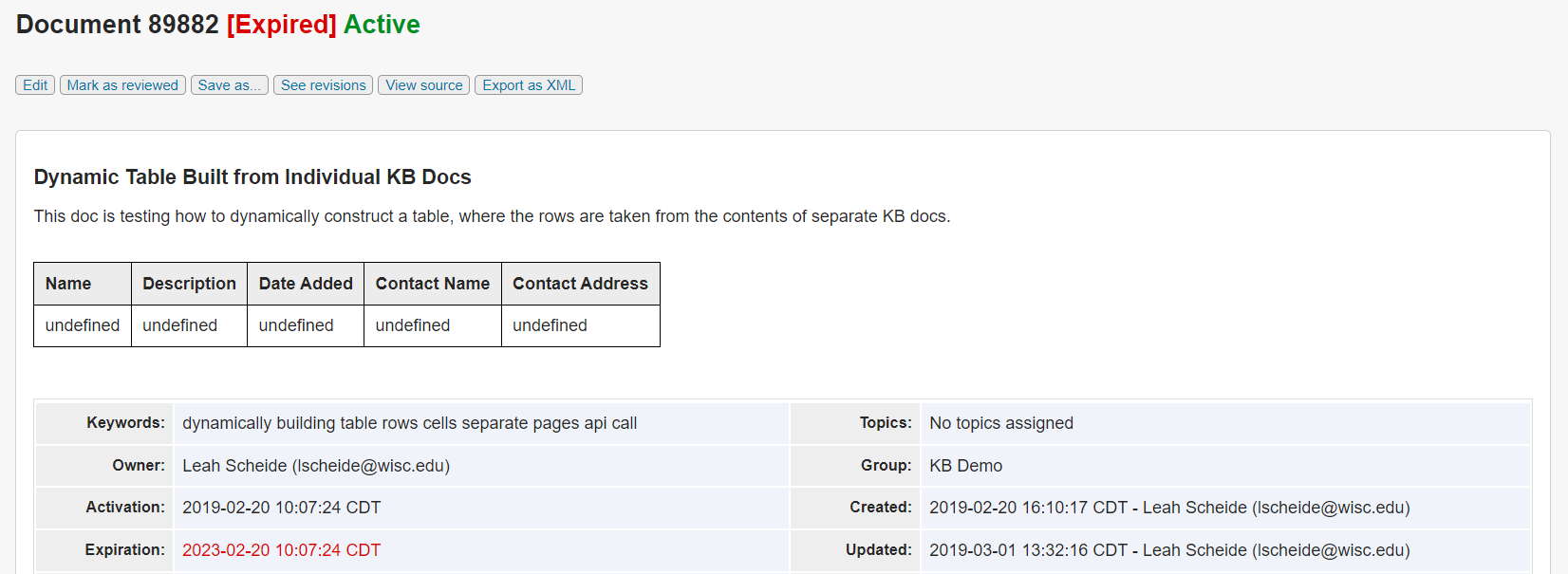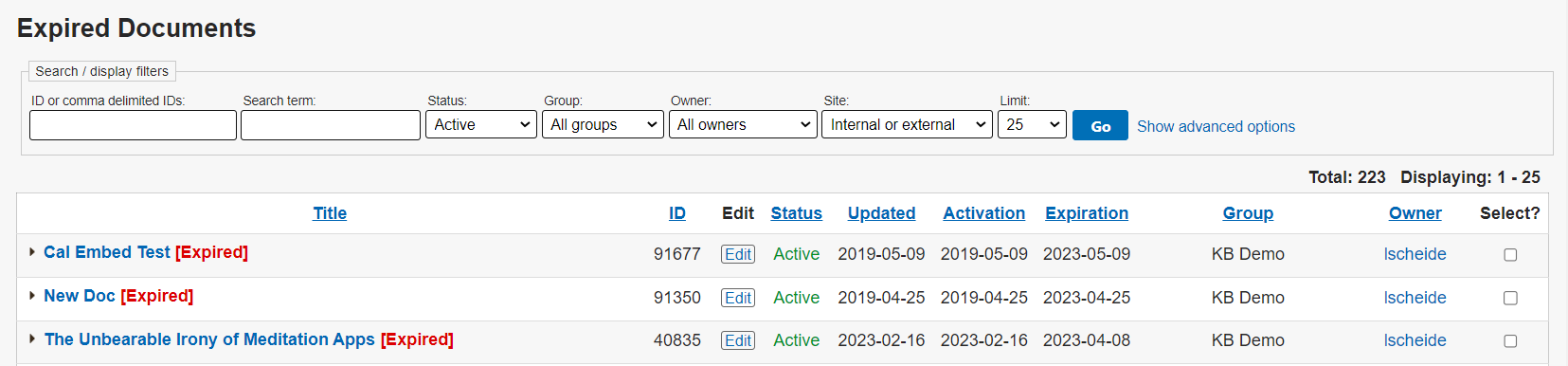Topics Map > Documents Tab
KB User's Guide - Documents Tab - Expired Documents
What does an expired document look like?
A document is flagged as Expired as soon as the date and time in the document's Expiration timestamp has passed. The visibility of an expired document depends on where you are trying to view it:
On a Live Site
Expired documents cannot be accessed on a live site. They do not appear in search results, and attempts to access an expired document via a direct link will result in a "Page not found" error.
In the KB Admin Tools
Documents are flagged as Expired in the KB Admin Tools once their expiration date and time has passed. This can be seen when viewing a list of documents and when viewing an individual document.
The image below shows multiple documents flagged as expired in a list of results in the KB Admin Tools.
The image below shows an individual expired document being viewed. Note that the document's status of "Active" is unchanged, as "Expired" is simply a flag added to a document regardless of status.
The expiration date displayed in the document information table will also be highlighted in red if the document has expired.
Where can I see a list of all my expired documents?
In the KB Admin Tools, go to the Documents tab, then click the Expired link in the left-side navigation.
- Note: The "Expired" link will include a number in parentheses, which indicates the number of expired documents owned by your group.
This link will lead you to the Expired Documents screen. You may use the available search filters to narrow down the exact set of Expired Documents you wish to see.
The table on this page contains a Select column on the far right. At the bottom of the page, there is a row of action buttons, the last two of which allow you to perform batch actions on the selected documents:
-
Extend Expiration can be used to extend the expiration on all selected documents by 180 days (6 months). Please note that while you will be allowed to select documents owned by other groups, this action will only extend the expiration for documents owned by your group.
-
Deactivate can be used to update the status on expired documents to "Inactive" in the event they are no longer needed. Deactivating a document owned by the current group space will set the status to inactive for all groups (if shared with other groups). Deactivating a document owned by other groups will set the status to inactive for the current group space only.