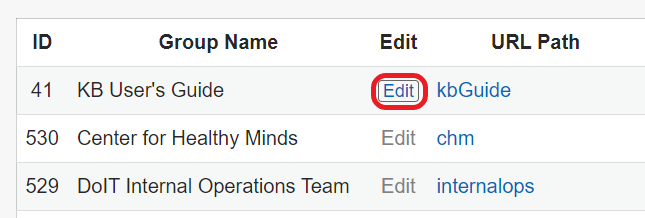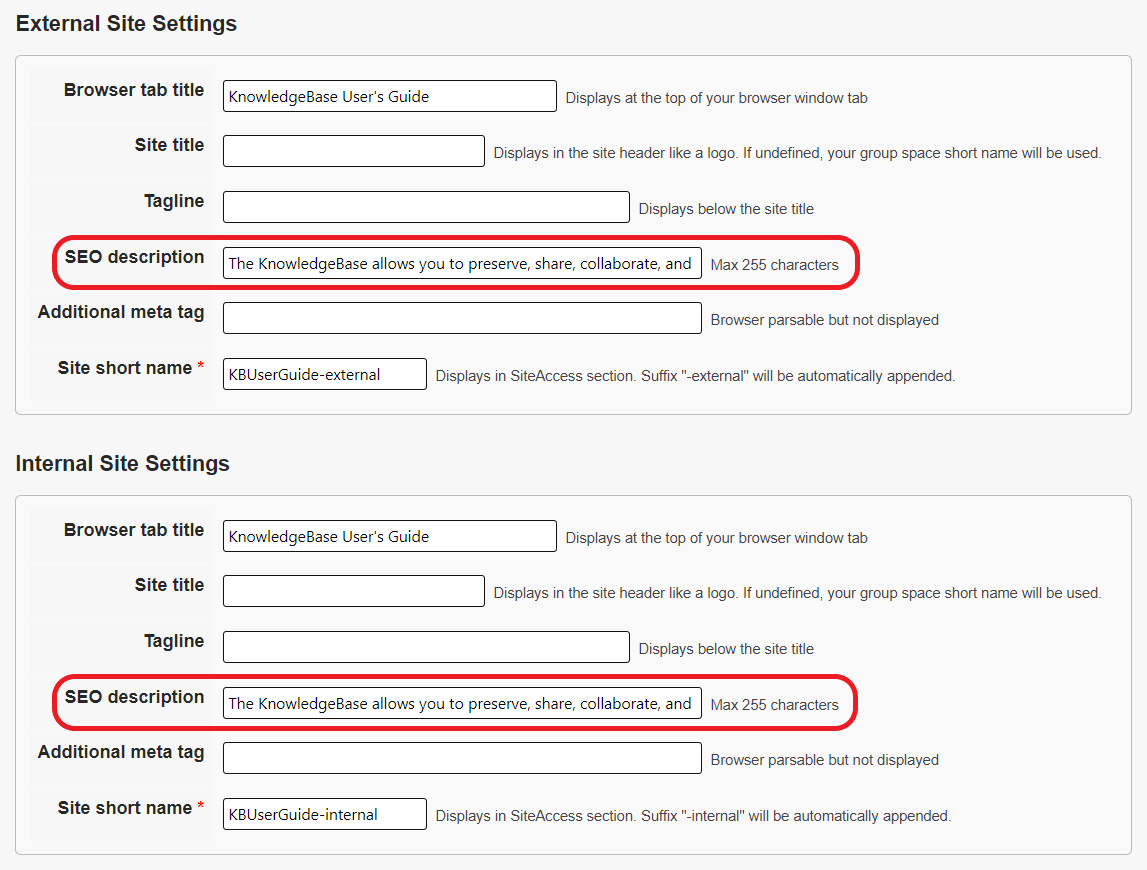Topics Map > Settings Tab
KB User's Guide - Settings Tab - SEO Description for the Internal and External Sites
Note
You must have full administrative permissions in your space to perform these steps. This means access to the Documents, Settings, and Users tabs.
SEO Description for the Internal and External Sites Fields in the KB
To populate fields for the SEO description:
-
Go to the KB Admin Tools > Settings tab > Group Spaces link.
-
Click on the Edit link for your space.
-
Note: If the Edit link is greyed out, this indicates that you do not have sufficient permissions to access this page. Please contact the admin for your space to have your permissions changed, or so they can perform this action.
-
-
Toward the bottom of the screen, you will see two sections: External Site Settings and Internal Site Settings. Within each section there a field titled SEO description. Enter your custom SEO description here, then click the Update group space button at the bottom of the page to save your changes.
The maximum characters for each field is 255.
Example of an SEO Description
The example below shows the SEO description of the Unified KB site, which is being displayed directly below the Google search result link:

SEO Description Guidelines
-
Use Action-oriented Language: provide a solution or benefit if they click on your KB site.
-
Keep It Under 155 Characters: Avoid awkward mid-sentence breaks in your description. That way you can present a complete statement that inspires the user to click.
-
Make it specific and relevant: The average searcher knows a generic meta description when they see it in a Search Engine Results Page (SERP), despite possibly not knowing exactly what a meta description is. That's why it's so important to use descriptive words--not unnecessary "fluff" words. Do your best to connect with your target audience.