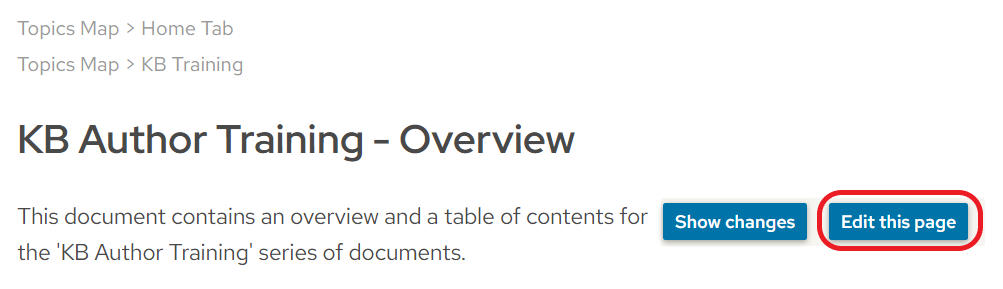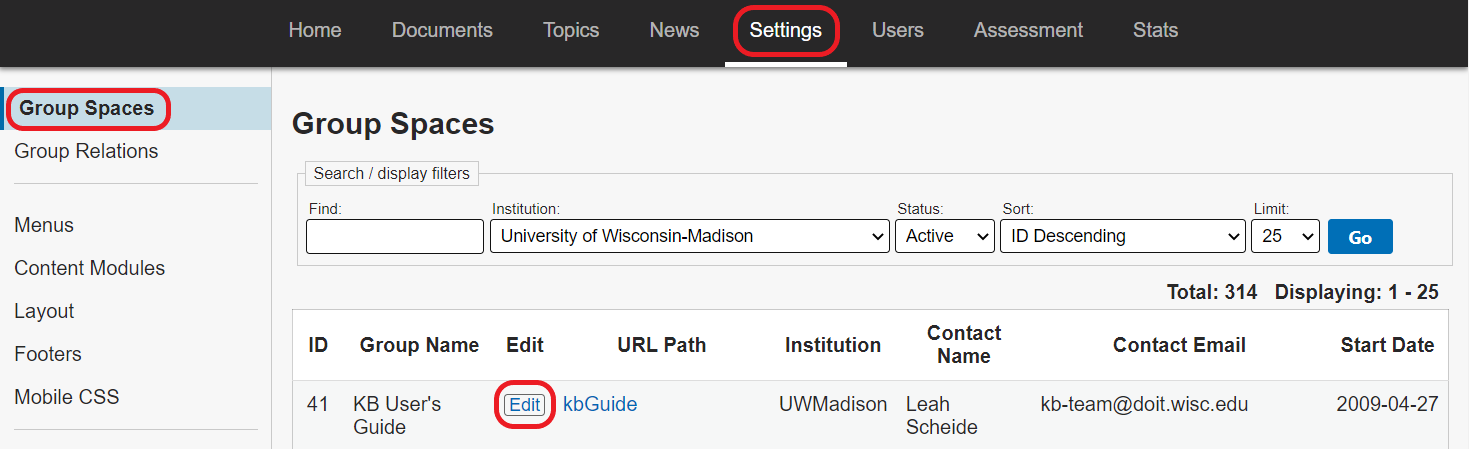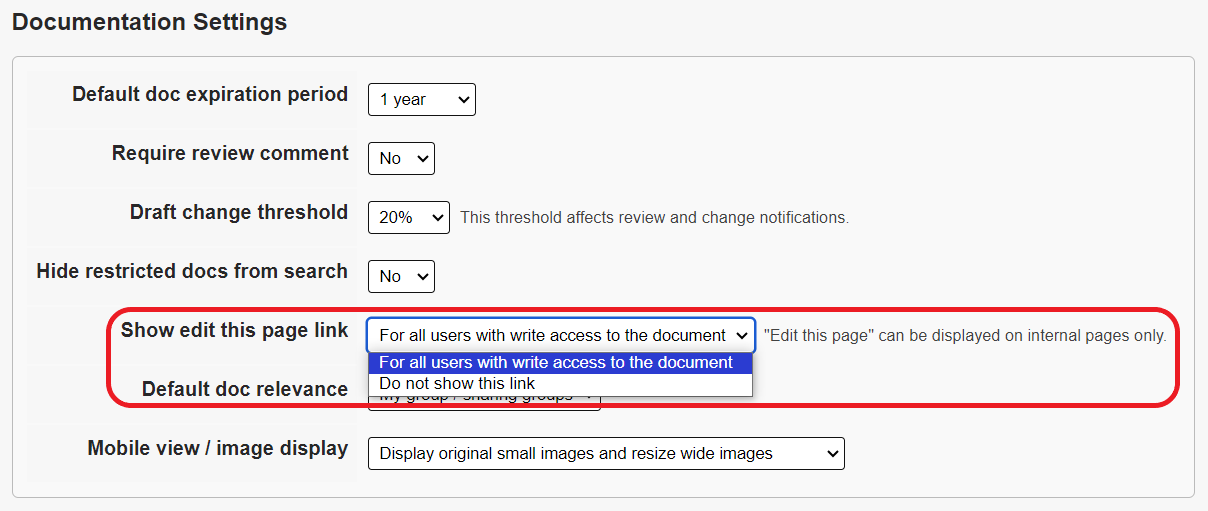Topics Map > Settings Tab
KB User's Guide - Settings Tab - Edit This Page button
Note
You must have full administrative permissions in your space to perform these steps. This means access to the Documents, Settings, and Users tabs.
What is the Edit this Page Button?
The Edit this page button appears at the top right of a document on the Live Internal site to those who have WriteAccess to that specific document. Clicking on this button leads you to the document editor of that exact document in the KB Admin Tools (e.g. you will leave the Live Internal Site entirely and end up in the document editor of that document in the KB Admin Tools).
This feature is ideal for KB groups not requiring Review Comments when editing. For KB groups that do require Review Comments to be made before editing, you will be automatically redirected to the view doc screen where you can enter comments rather than having to click the Back button. See more about Review Comments here.
Enable / Disable the Edit this page Button
Admins who would like to enable or modify the Edit this page button will navigate to the Settings tab and click on the Groups Spaces link on the top of the left navigation bar. This will lead you to the Groups Spaces screen.
Locate the the Group Name of your KB site and click on the Edit button of that row. Clicking the button leads to the Group Space settings screen. The Show edit this page link setting is located in the Documentation Settings section of this page.
- For all users with write access to the document (default setting)
- Do not show this link
Select the desired option in the dropdown box and click on the Update group space button on the bottom of the screen.