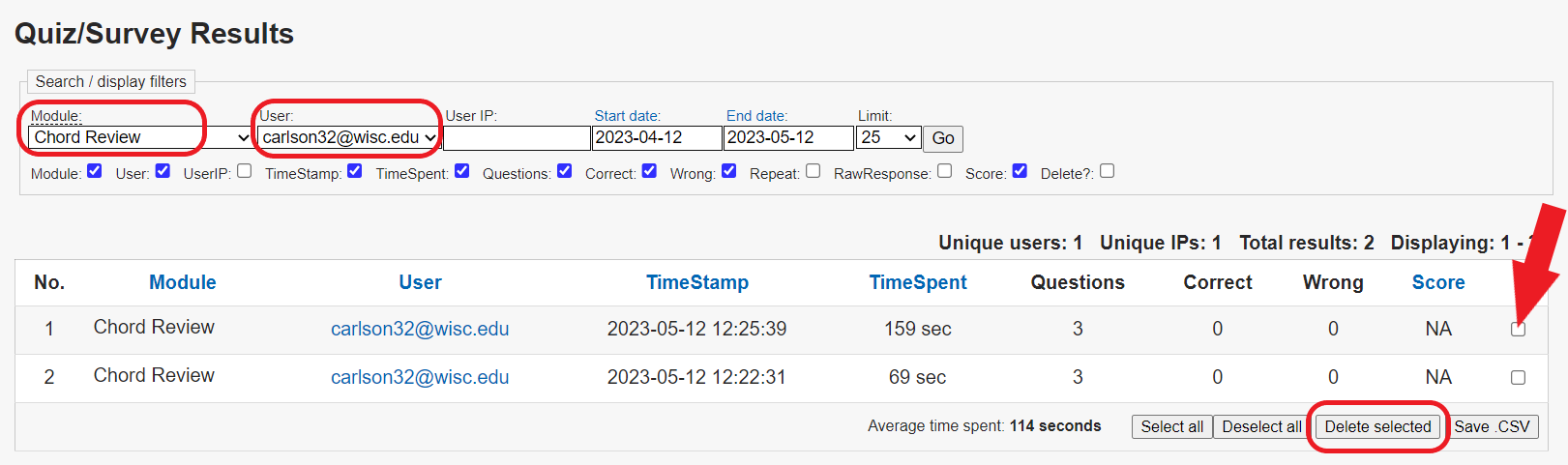Topics Map > Assessment Tab
KB User's Guide - Assessment Tab - Quiz/Survey Results: Deleting Results
Note
The Assessment Tab is not enabled in the KB Admin Tools for groups that do not have any existing quiz/survey questions. If your group would like to use the Assessment Tab features, reach out to kb-team@doit.wisc.edu to have the tab activated.
In the KB Admin Tools, navigate to the Assessment tab > Quiz and Survey Results link. You will be led to the "Quiz/Survey Results" screen. Enter data in the following fields:
-
Modules: Select the Module where your test quiz/or survey resides.
-
User: Select your own name from this dropdown list. If you have taken the quiz/survey as "Anonymous", make that selection.
-
User IP: Fill in the User IP if necessary.
-
Start date and End date: Select the date range when you were testing your quiz/surveys.
-
Limit: Select the maximum number of results the result table will display on one page.
-
Go button: Your results should automatically appear in a table, but if not then press Go.
In the image below, the specific Module of "Chord Review" was selected, as was a specific user. A list of 2 quizzes appears.
To delete, check the appropriate box(es) at the far right of the row and then click on the Delete Selected button.