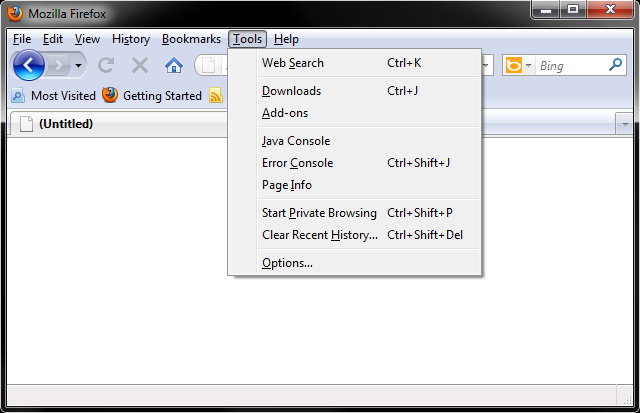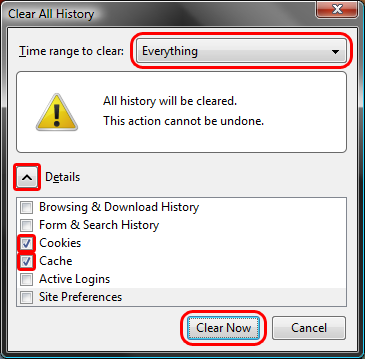Topics Map > GBIT Service Desk Services > Accounts
Firefox 3.5 (Windows) - Clearing Cache and Cookies
This document explains how to clear the cache and cookies in Mozilla Firefox 3.5.
NOTE: As of April 28th, 2011 Firefox 3.5 is no longer the current version of the Firefox browser. The Mozilla team has stopped releasing updates for this version and continuing to run it may pose a security risk. If you are still running Firefox 3.5, it is strongly recommended that you upgrade to a more recent version of the browser. You can visit http://www.mozilla.org/en-US/firefox/new/ to download the most recent version.
- Click on Tools > Clear Recent History....
- Click on the drop down box to the right of Time range to clear and select Everything. Then, click on Details and check both Cookies and Cache. Click on Clear Now.
- Click on Clear Now button.