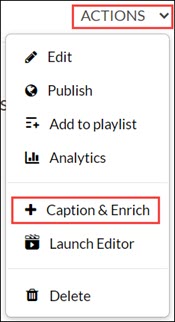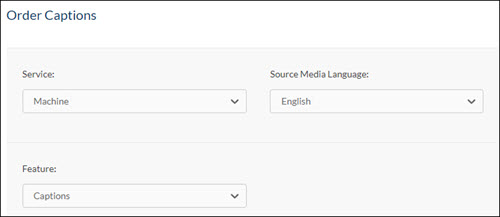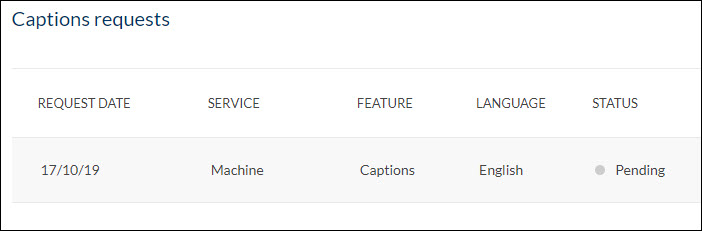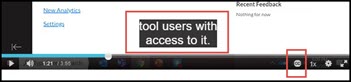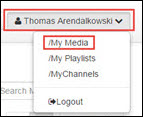Accuracy and Editing
Kaltura auto captions are meant for general use and are, on average, approximately 90 percent accurate. While video authors are encouraged to edit their video captions to correct errors for accuracy, there is no expectation that correcting auto captions for general use is required.
For more information on editing captions, see the Kaltura (Captioning) - Editing Captions guide.
If captions are needed to fulfill a reasonable accommodation for disability-related access, please follow the established process on your campus to ensure your video captions are accurate and meet Americans With Disabilities Act (ADA) requirements.
NOTE: Machine generated captions are NOT available for videos added from YouTube are not available via Kaltura. If you would like Kaltura to create captions for a video linked from YouTube, professional captions will need to be ordered.
Requesting Machine Captions
Here is how a video owner or co-editor can request machine-generated captions for a Kaltura video:
1) Go to Kaltura's "My Media"
1a) In Canvas, go to Canvas > Account > My Media.
1b) In
Mediaspace, go to
Guest >
Login, then [Your Name] >
My Media.
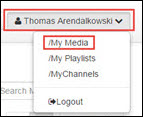
2) On the My Media list, check the box next to one or more videos you'd like to caption.
3) Click the Actions drop-down menu near the top right of the screen, then select Caption & Enrich.
4) Under Order Captions, select:
- Service: Machine
- Source Media Language: English [or other language, as needed]
- Feature: Captions.
5) Click Submit.
The resulting screen will show you all of your previous captions requests for that video. You can get back to this Captions Requests screen by going to Actions > Caption & Enrich.
6) The time needed for Kaltura to generate the captions may vary from several minutes to several hours.
When the captions are ready, the "CC" button to turn on caption display will automatically appear in the video player anywhere that the video is embedded or posted (even existing embeds or shares). At this point, users watching the video will have the option to display the captions, with no further action from the video owner needed.